Resetting a Blogger/Blogspot template to a blank template involves reverting your blog's design to the default template provided by Blogger. Please note that this process will remove any customizations you've made to your template, so be sure to back up any important content or customizations before proceeding. Here are the steps to reset your Blogger template to a blank template:
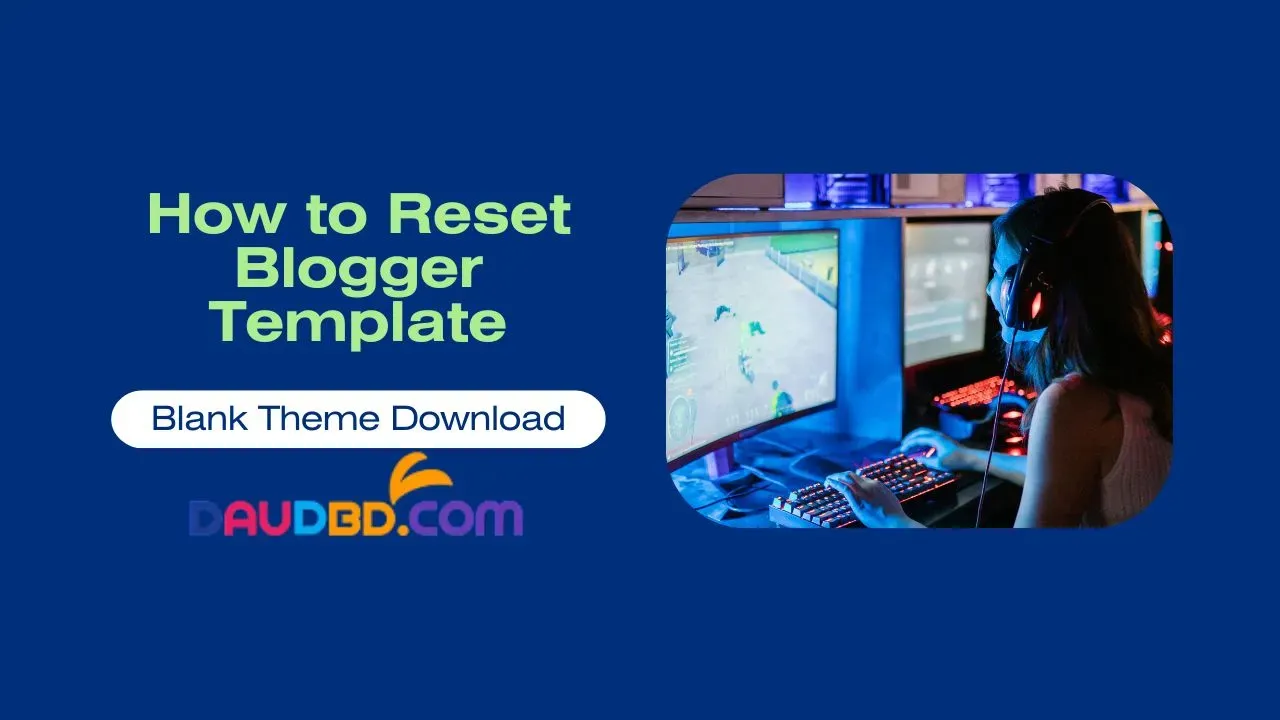
|
| How To Reset Blogger Template | Blank Theme Download |
How To Reset Blogger Template :
Log in to your Blogger Account:
Go to Blogger and log in with the Google account associated with your blog.
Access the Blogger Dashboard:
After logging in, you should be taken to the Blogger dashboard where you can see a list of your blogs.
Select the Blog:
Click on the blog you want to reset the template for. This will open the blog's settings and dashboard.
Go to the Template Section:
In the left-hand menu, click on "Template." This will take you to the template customization page.
Backup Your Current Template (Optional but Recommended):
Before making any changes, it's a good idea to back up your current template. To do this, click on the "Backup/Restore" button in the upper-right corner of the template page. Click on "Download" to save a copy of your current template to your computer.
Reset Your Template:
To reset your template to the default blank template, click on the "Revert to Classic Theme" link if you are using a classic theme or "Revert to Classic Template" if you are using a new Blogger template. The wording may vary slightly depending on your template.
Confirm the Reset:
Blogger will ask you to confirm that you want to revert to the default template. Click on the "Revert" or "Yes" button to proceed.
Template Reset Complete:
Once the process is complete, your blog's template will be reset to the default blank template provided by Blogger.
Reapply Customizations (Optional):
If you want to reapply any customizations you had before the reset, you can do so by editing the blank template using the Blogger template editor. Be careful not to overwrite the entire template if you want to keep it blank.
Related Posts
Conclusion
Remember that resetting the template will remove any custom HTML, CSS, and widget modifications you've made. It's crucial to have backups of any customizations you want to keep. Also, if you are using a third-party template, the process may vary, and you should consult the template provider's documentation for resetting instructions specific to that template.

