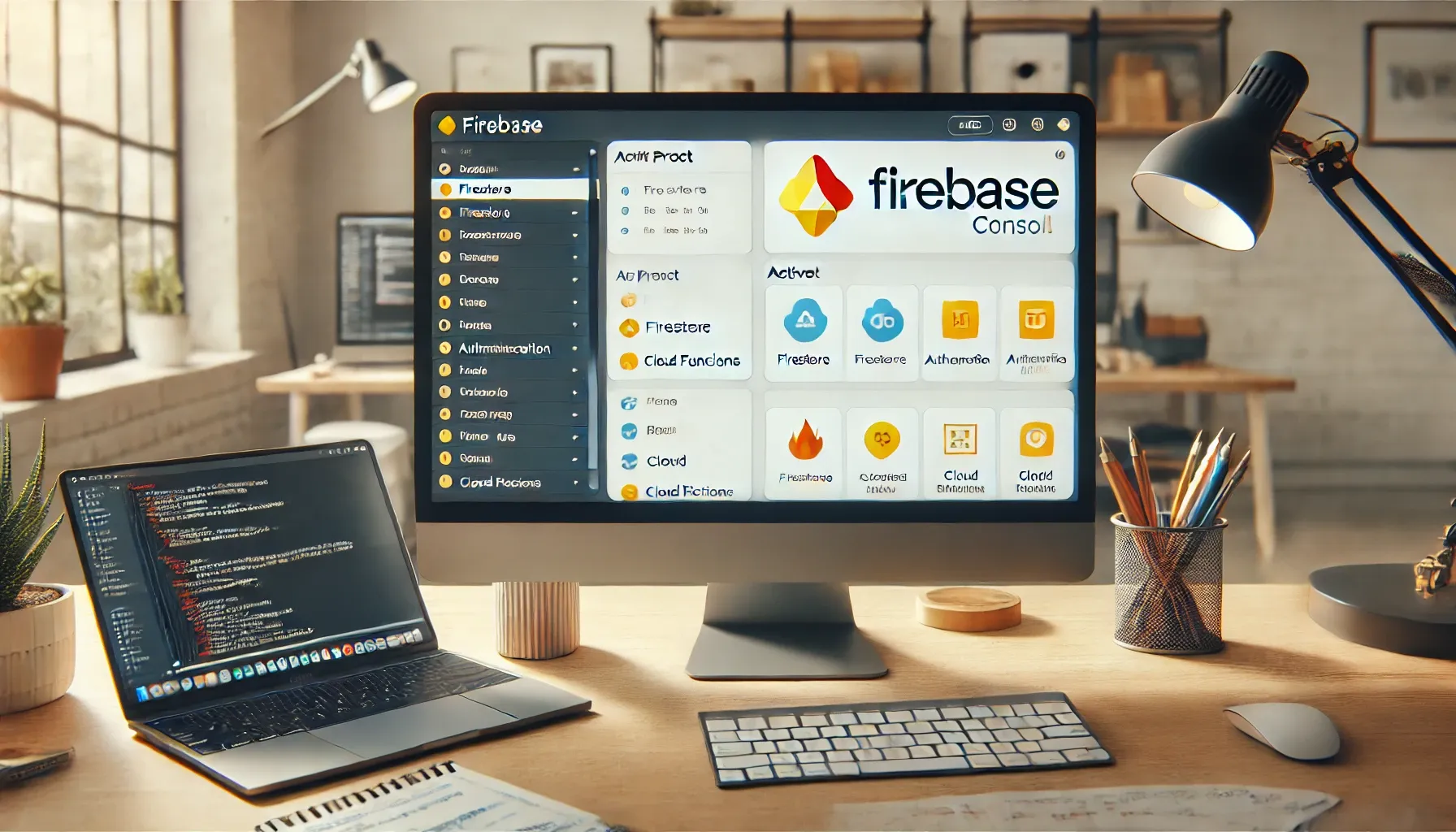
Introduction
Firebase has become a go-to platform for developers seeking an all-in-one solution for building and managing web and mobile applications. If you’re looking to simplify your backend infrastructure and focus more on app development, Firebase is perfect for you. In this guide, we'll walk you through how to create a Firebase account, set up a project, and integrate Firebase services into your apps.
What is Firebase?
Firebase is a platform developed by Google that provides a suite of cloud-based services to help you develop, improve, and grow your app. It’s particularly well-suited for mobile and web developers, offering tools for real-time databases, authentication, hosting, analytics, and more—all without requiring extensive backend knowledge.
With Firebase, you can build feature-rich applications without having to manage servers or scale infrastructure. Firebase’s core functionality revolves around data storage, user authentication, analytics, and more, which makes it a popular choice among developers.
Why Firebase is Popular Among Developers
One of the main reasons Firebase is so popular is its ease of use. Firebase simplifies backend development with its robust suite of tools, making it easier for developers to focus on creating seamless user experiences. It's also scalable, meaning you can start small and expand as your app grows. Firebase also offers real-time updates, which are crucial for applications like chat apps, social networks, or collaborative tools.
Another benefit is that Firebase supports cross-platform development. Whether you're building for iOS, Android, or the web, Firebase has you covered with tools and SDKs that integrate seamlessly with your app.
Step 1: Creating a Firebase Account
To get started with Firebase, the first step is to create an account.
- Visit the Firebase Website: Go to firebase.google.com.
- Sign In with a Google Account: Since Firebase is a Google service, you'll need a Google account. If you don’t have one, you’ll need to create one first.
- Access the Firebase Console: Once logged in, head over to the Firebase Console by clicking on "Go to console."
After this, you’ll be taken to the Firebase dashboard where you can manage all your projects.
Step 2: Creating a New Firebase Project
Once inside the Firebase Console, it's time to create your first project. A Firebase project is the fundamental container that holds all the services your app will use.
- Click on ‘Add Project’: You'll find the button in the Firebase Console dashboard.
- Enter Project Name: Choose a descriptive name that makes it easy to identify your project later. Firebase will also generate a unique project ID based on your project name.
- Enable Google Analytics (Optional): Firebase offers free integration with Google Analytics, which helps you track your app's performance and user engagement.
- Finish Setup: Click “Create Project” and wait for Firebase to set it up. This usually takes a few moments.
Once done, you'll be redirected to your new project's dashboard.
Step 3: Configuring Your Firebase Project
Now that your project is set up, you need to configure some initial settings:
- Configure Analytics (Optional): If you opted in for Google Analytics, configure your settings like region and data collection preferences.
- Set the Default Location: Choose where your data and services will be hosted. Selecting the right location is crucial for optimizing app performance.
- Configure Project Settings: In the “Settings” tab, configure your project preferences, such as time zones and other service-specific options.
Pls Watch Full Video For Create Project
Post Views Code
- Enable Post Views Counter
- Plus UI v2.7 Template
Conclusion
By now, you've created a Firebase account, set up a project, and added Firebase to your web or mobile app. Firebase's extensive set of tools allows developers to build and scale apps with ease, handling everything from authentication to real-time data synchronization. With this newfound knowledge, you’re ready to explore the world of Firebase and leverage its powerful services for your next app!

